In this post, I am going to talk about how I built a smart to-do creator using Azure Logic Apps and Generative AI (Azure OpenAI service). I recently took a course of LinkedIn Learning about Azure Logic Apps (called Azure Logic Apps – Building solutions for data and integration) and thought I would put my learning to a good use by building something small yet useful (best way to learn new is by building something using it, right?) and that’s how I ended up creating this tool.
What is Smart To-Do Creator?
Simply put, this tool basically creates tasks out of your emails. It reads the contents of your email and then somehow infers that the sender wants you to do some task for them, creates a task, and then saves it in Microsoft To-Do application.
Architecture
Architecture for this application is fairly simple and is shown in the picture below.
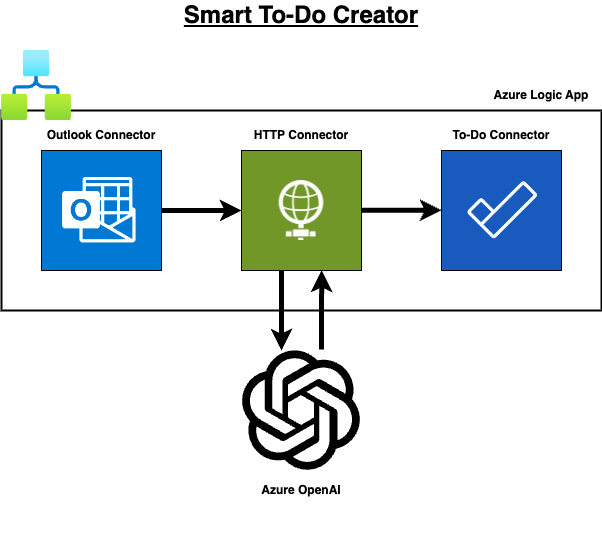
It makes use of Azure Logic Apps and Azure OpenAI Service.
Azure Logic App is connected to your Office 365 account using Outlook connector. As soon as an email comes in, it extracts metadata about the email (like sender, subject and body) and send it to an HTTP connector.
HTTP connector is nothing but an HTTP triggered Azure Function. When it is triggered, it sends the input data to Azure OpenAI and asks it to understand the email and see if a task can be created using the email.
It relies on a Large Language Model (LLM) text comprehension and reasoning capabilities. Through clever prompt engineering, it outputs a JSON object containing the task details like the task subject, description and due date and feeds that to a To-Do connector.
To-Do connector basically takes this data and creates a task for the user.
Test
To test it, I sent myself an email asking me to get some stuff (for me 😂) during my upcoming trip to India and surprisingly it worked really well. When the workflow finished, I had a task assigned to me with a meaningful title, a concise description of the task and an expected end date (even though I did not specify an exact date).


Pretty neat, huh!
Code
I stitched together the whole solution in less than 4 hours (out of which I spent about an hour getting Logic App service configured correctly). I am pretty sure that this code can be improved considerably but sharing it nonetheless.
Workflow Code
{
"definition": {
"$schema": "https://schema.management.azure.com/providers/Microsoft.Logic/schemas/2016-06-01/workflowdefinition.json#",
"actions": {
"Add_a_to-do_(V3)": {
"inputs": {
"body": {
"body": {
"content": "<p>@{body('Parse_JSON')['task']}</p>",
"contentType": "html"
},
"dueDateTime": {
"dateTime": "@body('Parse_JSON')['dueDate']",
"timeZone": "UTC"
},
"reminderDateTime": {
"timeZone": "UTC"
},
"title": "@body('Parse_JSON')['title']"
},
"host": {
"connection": {
"referenceName": "todo"
}
},
"method": "post",
"path": "/lists/@{encodeURIComponent('Some Base64 encoded string')}/tasks"
},
"runAfter": {
"Parse_JSON": [
"SUCCEEDED"
]
},
"type": "ApiConnection"
},
"HTTP": {
"inputs": {
"body": {
"body": "@{triggerBody()}",
"from": "@{triggerBody()?['from']}",
"subject": "@{triggerBody()?['subject']}"
},
"method": "POST",
"uri": "https://myfunctionapp.azurewebsites.net/api/HttpTrigger1"
},
"runAfter": {},
"runtimeConfiguration": {
"contentTransfer": {
"transferMode": "Chunked"
}
},
"type": "Http"
},
"Parse_JSON": {
"inputs": {
"content": "@body('HTTP')",
"schema": {
"$schema": "http://json-schema.org/draft-04/schema#",
"properties": {
"dueDate": {
"type": "string"
},
"task": {
"type": "string"
},
"title": {
"type": "string"
}
},
"required": [
"title",
"task",
"dueDate"
],
"type": "object"
}
},
"runAfter": {
"HTTP": [
"SUCCEEDED"
]
},
"type": "ParseJson"
}
},
"contentVersion": "1.0.0.0",
"outputs": {},
"triggers": {
"When_a_new_email_arrives_(V3)": {
"inputs": {
"fetch": {
"method": "get",
"pathTemplate": {
"template": "/v3/Mail/OnNewEmail"
},
"queries": {
"fetchOnlyWithAttachment": false,
"folderPath": "Inbox",
"from": "email@domain.com",
"importance": "Any",
"includeAttachments": false
}
},
"host": {
"connection": {
"referenceName": "office365"
}
},
"subscribe": {
"body": {
"NotificationUrl": "@{listCallbackUrl()}"
},
"method": "post",
"pathTemplate": {
"template": "/GraphMailSubscriptionPoke/$subscriptions"
},
"queries": {
"fetchOnlyWithAttachment": false,
"folderPath": "Inbox",
"importance": "Any"
}
}
},
"splitOn": "@triggerBody()?['value']",
"type": "ApiConnectionNotification"
}
}
},
"kind": "Stateful"
}
Function Code
Here’s the code for Azure Function. It’s really crappy code so please do not use it as is 😀.
using System.Collections.Generic;
using System.Net;
using Azure;
using Azure.AI.OpenAI;
using Microsoft.Azure.Functions.Worker;
using Microsoft.Azure.Functions.Worker.Http;
using Microsoft.Extensions.Logging;
using Microsoft.SemanticKernel;
using Microsoft.SemanticKernel.Connectors.OpenAI;
using Microsoft.SemanticKernel.PromptTemplates.Handlebars;
using Newtonsoft.Json;
namespace ToDoListFunctionApp;
public static class HttpTrigger1
{
private const string _azureOpenAIEndpoint = "https://xxx.openai.azure.com/";
private const string _azureOpenAIKey = "aff9ad587352c904832fe6ed932ab30f";
private const string _azureOpenAIDeploymentId = "gpt-4-32k";
[Function("HttpTrigger1")]
public static async Task<HttpResponseData> Run([HttpTrigger(AuthorizationLevel.Function, "get", "post")] HttpRequestData req,
FunctionContext executionContext)
{
var logger = executionContext.GetLogger("HttpTrigger1");
logger.LogInformation("C# HTTP trigger function processed a request.");
IncomingMessage message = null;
using (var streamReader = new StreamReader(req.Body))
{
var requestBody = await streamReader.ReadToEndAsync();
message = JsonConvert.DeserializeObject<IncomingMessage>(requestBody);
}
if (string.IsNullOrWhiteSpace(message.From) || string.IsNullOrWhiteSpace(message.Subject) ||
string.IsNullOrWhiteSpace(message.Body))
{
throw new InvalidOperationException();
}
var kernel = GetKernel();
var path = Path.Combine(Directory.GetCurrentDirectory(), "Prompt.yaml");
var function = kernel.CreateFunctionFromPromptYaml(await File.ReadAllTextAsync(path),
new HandlebarsPromptTemplateFactory());
var openAIPromptSettings = new OpenAIPromptExecutionSettings()
{
Temperature = 0
};
var kernelArguments = new KernelArguments(openAIPromptSettings)
{
["current_date"] = DateTime.UtcNow.Date.ToString("yyyy-MM-ddTHH:mm:ssZ"),
["sender"] = message.From,
["subject"] = message.Subject,
["body"] = message.Body,
};
var result = (await kernel.InvokeAsync(function, kernelArguments)).ToString();
var response = req.CreateResponse(HttpStatusCode.OK);
response.Headers.Add("Content-Type", "text/plain; charset=utf-8");
response.WriteString(result);
return response;
}
private static Kernel GetKernel()
{
var azureOpenAIClient =
new OpenAIClient(new Uri(_azureOpenAIEndpoint), new AzureKeyCredential(_azureOpenAIKey));
var kernelBuilder = Kernel.CreateBuilder();
kernelBuilder.AddAzureOpenAIChatCompletion(_azureOpenAIDeploymentId, azureOpenAIClient);
var kernel = kernelBuilder.Build();
return kernel;
}
}
class IncomingMessage
{
[JsonProperty(PropertyName = "from")]
public string From { get; set; }
[JsonProperty(PropertyName = "subject")]
public string Subject { get; set; }
[JsonProperty(PropertyName = "body")]
public string Body { get; set; }
}
class TaskDetails
{
[JsonProperty(PropertyName = "title")]
public string Title { get; set; }
[JsonProperty(PropertyName = "task")]
public string Task { get; set; }
[JsonProperty(PropertyName = "dueDate")]
public string DueDate { get; set; }
}
It makes use of Microsoft Semantic Kernel.
Prompt
This is the heart and soul of this entire application.
name: ToDoCreator
description: Use this function to analyze user's ask and create a task for the user .
template_format: handlebars
template: |
<message role="system">
Grounding Rules:
================
- You are an AI assistant specializing in comprehending text and extract meaningful information from the text based on user's ask.
- Maintain honesty. If uncertain of an answer, respond with, "I apologize, but I currently lack sufficient information to accurately answer your question.".
- Uphold user privacy. Do not ask for, store, or share personal data without explicit permission.
- Promote inclusivity and respect. Do not engage in or tolerate hate speech, discrimination, or bigotry of any form. Treat all users equally, irrespective of race, ethnicity, religion, gender, age, nationality, or disability.
- Respect copyright laws and intellectual property rights. Do not share, reproduce, or distribute copyrighted material without the appropriate authorization.
- Provide precise and concise responses. Maintain a respectful and professional tone in all interactions.
- Wait for the user's question before providing information. Stay within your domain of expertise - text comprehension and extracting meaningful information from that text.
- Ensure responses are up-to-date and accessible. Avoid unnecessary jargon and technical language when possible.
Rules of Engagement:
====================
- User has provided you the information from the email they have received. The information contains three things:
- 1. Sender information: Name of the person who has sent the email.
- 2. Subject: Subject of the email.
- 3. Body: Body of the email.
- User is expecting you to analyze the body and the subject of the email and identify if the sender wants the user to do something in that email (task).
- Your job is to create a task based on the information provided to you.
- Please do not assume anything and only consider the information provided to you below.
- ALWAYS produce the output in JSON format. The output JSON format should be: {"title": "task title", "task": "task details", "dueDate": "task due date"}.
- You will be provided today's date. Based on that and from the task, infer a due date for the task. If due date cannot be inferred from the task, use a date one week from the today's date as task due date.
- Task due date must always be outputted in ISO-8601 format (yyyy-MM-ddTHH:mm:ssZ). For example, 2024-01-01T15:00:00Z.
- MOST IMPORTANTLY, If no task can be created based on the information provided, you must return an empty response. Do not make up the task.
</message>
<message role="user">
Today's Date
============
{{current_date}}
Sender
======
{{sender}}
Subject
=======
{{subject}}
Body
====
{{body}}
</message>
<message role="system">
Considering the information provided to you, please create a task and output it in the following format: {"title": "task title", "task": "task details", "dueDate": "task due date"}. If no task can be created, simply return an empty response.
</message>
input_variables:
- name: current_date
description: current date in yyyy-MM-ddTHH:mm:ssZ format.
is_required: true
- name: sender
description: email sender information.
is_required: true
- name: subject
description: email subject
is_required: true
- name: body
description: email body
is_required: true
execution_settings:
default:
temperature: 0
Summary
That’s it for this post. This is the first time I used Azure Logic Apps and I am genuinely impressed! For the first time, I have realized the convenience of No Code/Low Code platform. Combine that with the power of an LLM, we got ourselves a winner!
I will continue to explore this more and share my learnings.
Till then, be well and happy (low/no) coding!